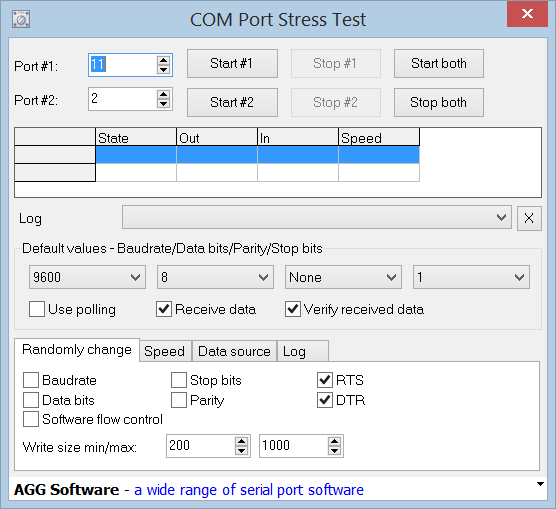OWOWOD is One Wire / One Way Output for Debugging library. It allows you to output text from the Tinusaur (ATtiny85 microcontroller or other similar), though USB-to-Serial or TTL converter (based on PL2303, CH340G or similar) and to the computer screen using COM port monitoring tool.
Why one would need something like that?
I would’ve been nice if it was possible to write something li this …
debugging_print("working, x=%i", x);
… and see the output on a computer. Great for debugging and other things.
Unfortunately there is no easy way of doing that – in fact not possible with the standard tools used to work with the ATtiny85. The problem is this: (1) those micro-controllers have too few I/O ports; and (2) most of the programmers (ex.: USBasp) do not offer that kind of communication between the micro-controller and the computer, i.e. there is no 2-way communication.
There are some solution and the OWOWOD library is just one of them. It uses an additional hardware component – USB-to-Serial converter also known as USB TTL Converter. They are very inexpensive, easy to find and work with.
The OWOWOD Library could do that.
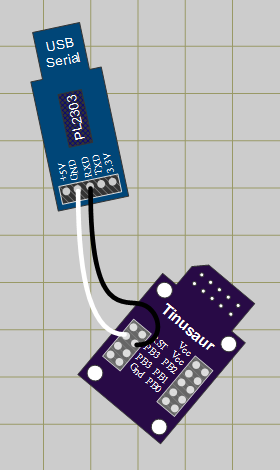 For this to work we need …
For this to work we need …
- Micro-controller
- USB-to-Serial converter
- Computer
The Library works like this …
- When you use a library function like owowod_print_char(‘U’) it will start sending sending the bits of the ‘U’ byte (hex: 0x55, bin: 01010101) in series, i.e. one bit after another, through one of the microcontroller pins – for instance PB3.
- At the other end of the wire there is USB-to-Serial converter that will take the individual 01010101 bits and re-compose them back into one byte as 0x55.
- Then the USB-to-Serial converter will send that ‘U’ byte (0x55) to the computer USB port.
- The computer sees the USB-to-Serial as a Serial COM Port port, so it reads that ‘U’ byte.
- Using another program on the computer we get that ‘U’ byte and show it on the screen.
It works similarly for whole strings and other data.
Let’s take a look at some usage examples:
#include <stdlib.h>
#include <avr/io.h>
#define OWOWOD_PORT PB3
#include "../owowod/owowod.h"
int main(void) {
owowod_init();
owowod_print_char('U');
owowod_print_string("Hello!\r\n");
owowod_print_numdec(1);
owowod_print_numdecp(2);
owowod_print_numdecu(123);
owowod_print_numdecup(456);
return 0;
}
Always initialize with owowod_init() function.
You can print char, string but also decimal signed and unsigned integer numbers.
The decimal numbers are 16-bit integers.
The owowod_print_numdecp() and owowod_print_numdecup() functions print left padded numbers – that means there will be some spaces on the left as if the numbers are right aligned. Like this …
12
345
67890
-2
-34
-56789
Because this would be used for debugging in most of the cases there are some helpful definitions for that purpose in the “debugging.h” file.
Here is an example of how to use it …
#define F_CPU 1000000UL
#include <stdint.h>
#include <avr/io.h>
#define OWOWOD_PORT PB3
#include "../owowod/owowod.h"
#include "../owowod/debugging.h"
int main(void) {
DEBUGGING_INIT();
DEBUGGING_NUMDEC(-123);
DEBUGGING_NUMDECP(-4567);
DEBUGGING_NUMDECU(123);
DEBUGGING_NUMDECUP(4567);
DEBUGGING_STRING("Hello!");
DEBUGGING_STRINGLN("Hi!");
DEBUGGING_VAR("X", 1);
DEBUGGING_VARU("Y", 23);
DEBUGGING_ERROR(4, "Connect");
return 0;
}
DEBUGGING_STRINGLN adds CRLF new line at the end.
DEBUGGING_VAR and DEBUGGING_VARU print variable name and then the value.
DEBUGGING_ERROR prints the error code then the message.
To see the results we need a program that will run on a computer and show on the screen the information that comes through the serial port. There are many programs that could do that. One particularly simple to use is the Hercules Setup utility by HW group – it is just one EXE file that you run – that’s it.
The OWOWOD has its own page, it is at:
http://tinusaur.org/projects/owowod/
This library was developed with and tested on the following microcontrollers: ATtiny85, ATtiny45, ATtiny25 but should also work on other tinyAVR chips.
The library was tested to work with following USB-to-Serial converters: PL2303, CH340G.
Source code is available at https://bitbucket.org/tinusaur/owowod.
References
There are many project in the Internet that solve the same or similar problems and this article http://www.ernstc.dk/arduino/tinycom.html that points to some of them:
- TinyDebugSerial: https://code.google.com/p/arduino-tiny/source/browse/cores/tiny/
- Lightweight Serial Output: http://nerdralph.blogspot.ca/2013/12/writing-avr-assembler-code-with-arduino.html
- TinySoftwareUSART: http://forum.arduino.cc/index.php?topic=255250.0
On eBay: USB to Serial TTL converter – to transfer the debugging output from the ATtiny micro-controller to the computer.
Here are links to some of the posts related to this library:
- OWOWOD – One Wire / One Way Output for Debugging the Tinusaur (Part 1)
- OWOWOD – One Wire / One Way Output for Debugging the Tinusaur (Part 2)
- OWOWOD – One Wire / One Way Output for Debugging the Tinusaur (Part 3)
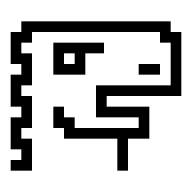

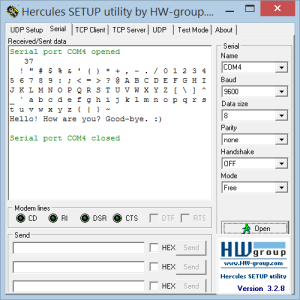
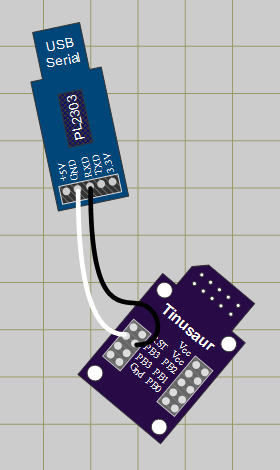
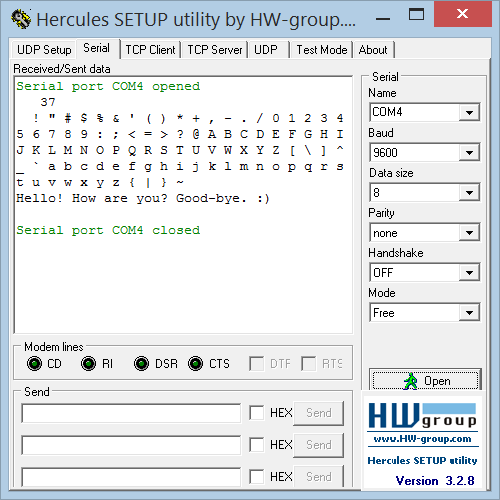
 The next steps are to generate the same signal but programmatically using the
The next steps are to generate the same signal but programmatically using the